Need to know how to remove a credit or debit card from your Amazon account?
Look no further.
I’ve lost count of the number of times I’ve used the wrong payment information on Amazon by accident!
So, I’ve created this super simple step by step guide, complete with easy to follow screenshots.
Whether you are accessing Amazon from your desktop, laptop, or mobile, you’ll find the right steps here, fully updated for 2021.
You’ll be happy to know that you’re just a handful of clicks and a couple of minutes away from deleting those card details.
It’s super easy.
Here’s what you need to do.
Just follow the steps below.
Step 1 – Login to your Amazon account.
It sounds obvious, but I’m gonna say it anyway.
To delete a credit card from Amazon, you’ve gotta be logged in to Amazon.
If you have multiple Amazon accounts, make sure that you are logged in to the correct account before you start.
Step 2 – Find and click “your account” or “account”.
On a desktop, you’ll find the “your account” option over on the top right as shown below (its highlighted in light gray):
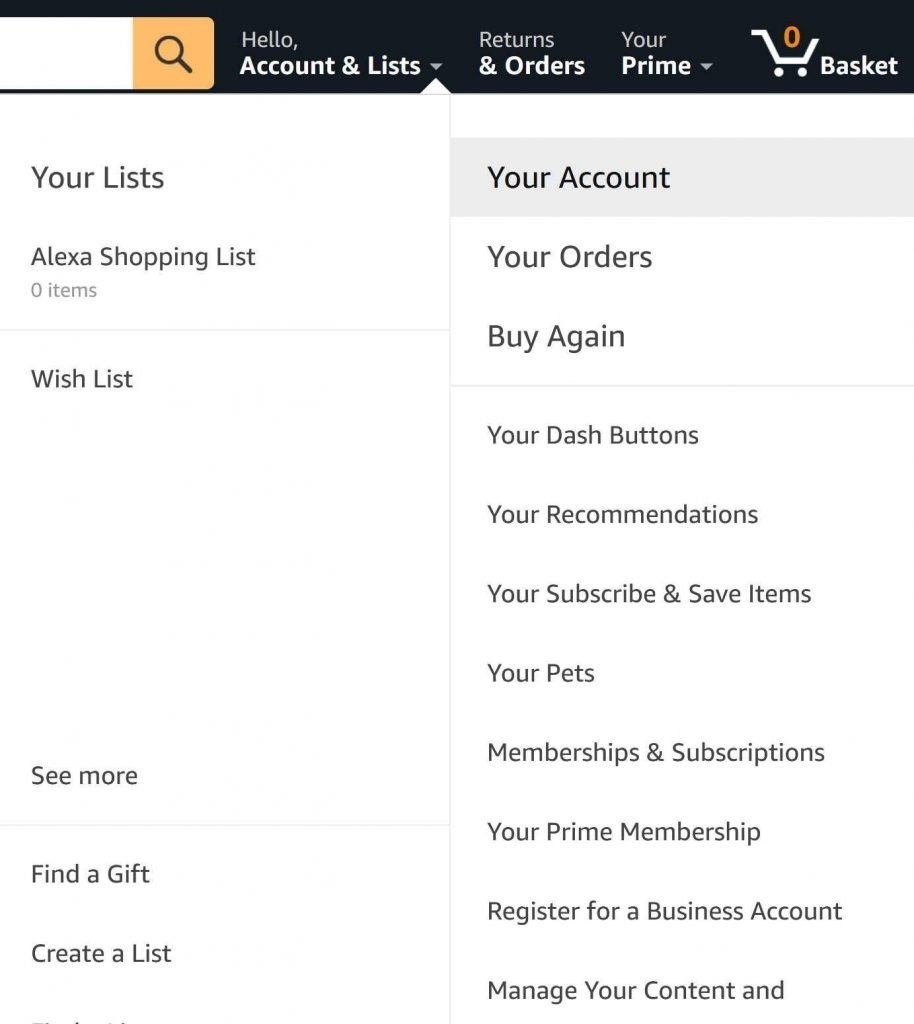
If you are on your mobile, the “your account” option can be accessed by first clicking on the menu icon on the top left.
It looks like this:

Then you should see the “account” option (it’s just called “account” and not “your account” on mobile.
Go ahead and click that.
Step 3 – Select “Your Payments”.
You should now see the following screen:

Go ahead and select the “Your Payments” option from the menu on the bottom left as shown in the image above.
It’s the second option down under the heading “Ordering and Shopping Preferences” and is highlighted in orange.
On mobile, you’ll need to scroll down to the “payments” section, then select the “Your Payments” option from the list shown below.
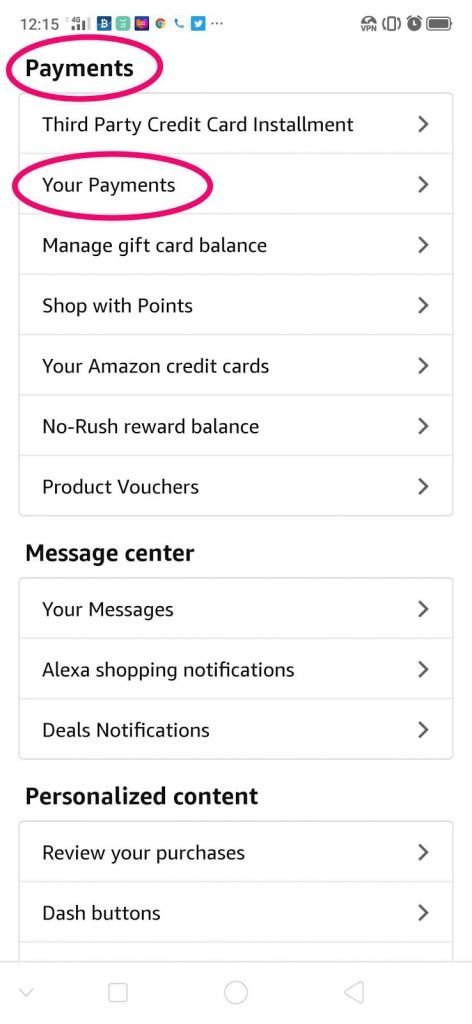
Once you have selected the right option, you should then be able to see the wallet tab, where each credit card that you have linked to your Amazon account is listed.
Here’s what it looks like:

Step 4 – Click on the Credit (or debit) card that you want to remove.
From the list of cards, first, click on the down arrow for the credit card that you want to delete.
Then the option to remove or edit the card details will appear.
Step 5 – Select “remove” next to the card you want to delete.
Once you have found the right card, hit the option to “remove” on the right-hand side of the screen as shown below:
You will
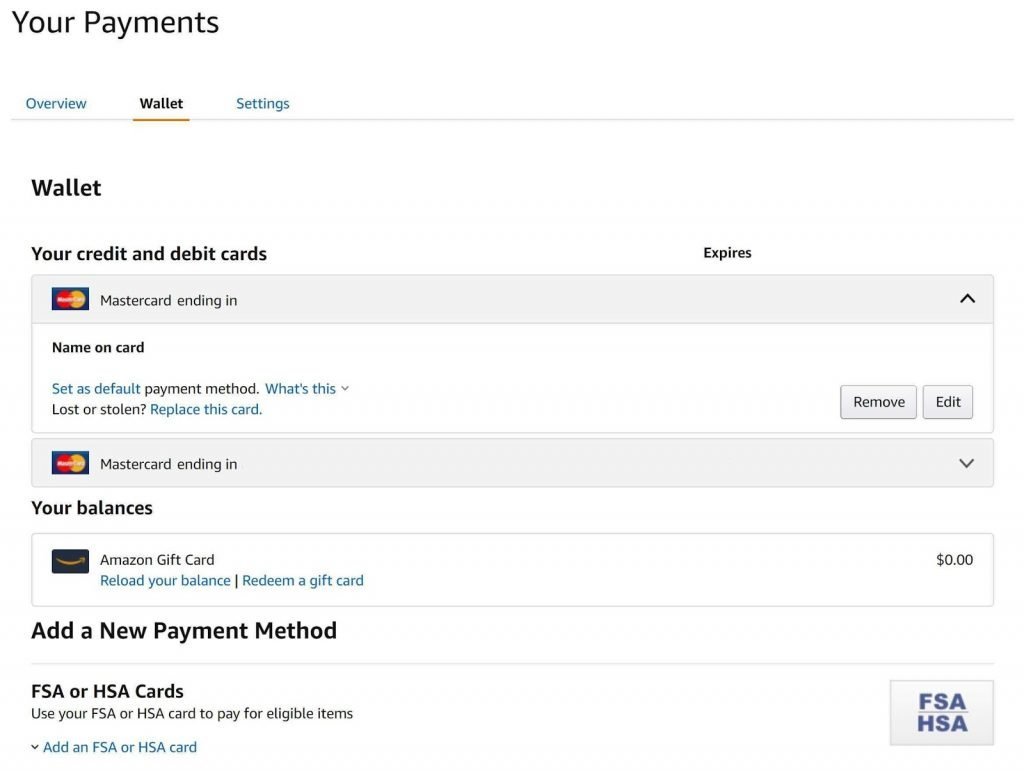
Great. You’re almost done!
Just one last step.
Step 6 – Confirm that you want to delete the chosen card.
To completely remove the credit card from your Amazon account for good, go ahead and hit the yellow “Confirm remove” button that appears over on the right of the screen as shown below:

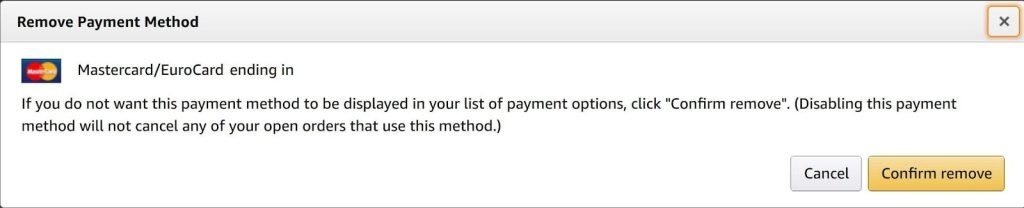
Voila! Your credit card has now been successfully deleted from Your amazon account.
Good Job!

